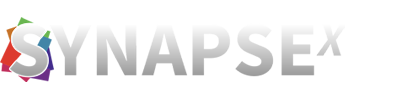Creating a Synapse X Account
To begin, run ‘Synapse X.exe‘ and accept the prompt to install Synapse X at this location.
You should now see a login screen after the initial loading phase. Because we don’t have an account yet, click ‘Register.’
We may now fill in our registration information, which includes our email address, username, password, and the serial key received in our purchase email.
Important: Make sure the email area contains a valid email address! Do not use temporary email services because the only way to recover your Synapse X account if you lose it is to use the email address you entered when you first signed up.
Click ‘Register’ after you’ve double-checked that all of the information you entered is right. It may take a few moments to register your account; If you have successfully followed all the previous steps, a success screen should appear.
Synapse X installation may take a few minutes after this point, depending on your internet speed, as Synapse X must download files essential for its execution.
You can proceed to general use if everything went smoothly. If this is the case, proceed to the troubleshooting section below.
Troubleshooting
If you get an error when you try to register, it’s most likely because you already have an account (in which case, simply log in with the account you created), or you have an incorrect serial key. To avoid the latter, make sure you purchase a Synapse X key from an official source (https://synapse-x.pro).